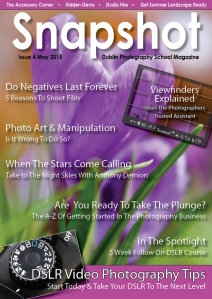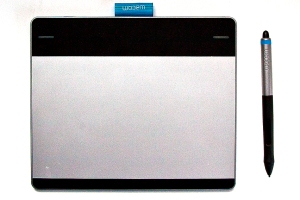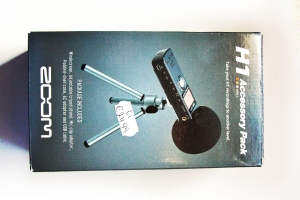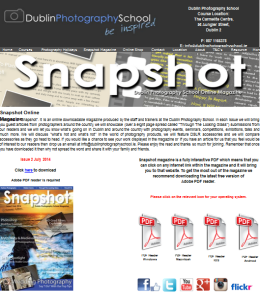Using Your DSLR Video 9 Tips
(See original Article that I wrote for Dublin Photography Schools Snapshot Magazine here)
Altough video functionality on Digital SLR’s has been with us for a while now, many photographers were initially sceptical of it’s usefulness. However over the last number of years DSLR‘s have gained more ground and are being used by everyone from big budget productions like, House and The Tudors, to a generation of youtubers and vimeo users. While many of us have yet to dip our toes into any form of video production, those of us that have are often surprised by the attention to detail and intricate nuances that good production value requires.
Here are a few tips on how to get the most out of making videos on your DSLR camera, so you can avoid some of the common pitfalls that many novices coming from photography to film production often encounter. The best way to approach video shooting is to have the mantra – “similar but different”. Like with photography, get as much as possible right at point of shoot, this includes things that we often take for granted like, white balance and level horizons. These can be difficult to fix in post production.
1. Set Your Frame Rate
One of the first things to be done is to set the correct frame rate. The higher the frame rate the smoother your video will look. Set your camera to 24 FPS (frames per second) for a movie look, or 30 FPS for an HD look.
2. Get It Rght In Camera
As photographers we often have the luxury of changing information and cropping areas out in post production. Unfortunately this is not really an option with video without severely compromising the video quality. Make sure to double check your settings before you begin.
3. Similar Yet Different
Video and photography share many of the same principals; however they differ in areas like ISO and shutter speed. If you are filming handheld, make sure you keep your shutter speed double your frame rate as a rule of thumb. For example if shooting at 30fsp =1/60th of a second.
4. Turn off Autofocus
When moving around your camera will try to live focus and while this technology has improved in recent years, it is still a long way off perfect. Focus tracking will often go for a walk while filming busy scences so be sure to pop your camera into manual focus.
5. Purchase An External Mic
The audio that your camera records can be very poor quality. The microphone is too close to the internal workings of the camera and threfore also records the internal workings of the camera such as VR, AF , humming and button pressing noises. We recommend purchasing a zoom mic or a hot shoe mic.(see my blog about getting clean audio on a DSLR here)
6. Magic Latern
If you are serious about using your DSLR video function then take a look at ‘Magic Latern’. It will open up the firmware in your camera and will allow you many more options than your camera came with. Be warned however, this is open source firmware and loading it will void your warranty.
7. Use A Tripod/Monopod
If shooting a video handheld, your camera will record every bump, shake and rattle your hand makes. Invest in a good tripod or monopod and use it.
8. Storyboard
If you are doing a little bit more than some impromtu filming at an event, like making a short youtube video, then have a look a making a ’story board’. This means making some simple drawings of shoots, like a childs story book, so your scences make logical sense to your viewer.
9. Post production
This is where it all comes together. Final Cut, Premiere Pro and Avid are all common post production packages in the industry. If only dabbling in the area then consider looking at, iPhoto, Serif Video, Windows Movie Maker or even Picasa. Your storyboard will be an invaluable tool when editing.
Dublin Photography School Will be introducing a DSLR Video Course in Dublin In Late Summer 2015, And will teach beginners how to shoot better videos with there dslr cameras and will include techniques such as zooming, panning, pull focus, prefocus, framerates etc so keep an eye out.